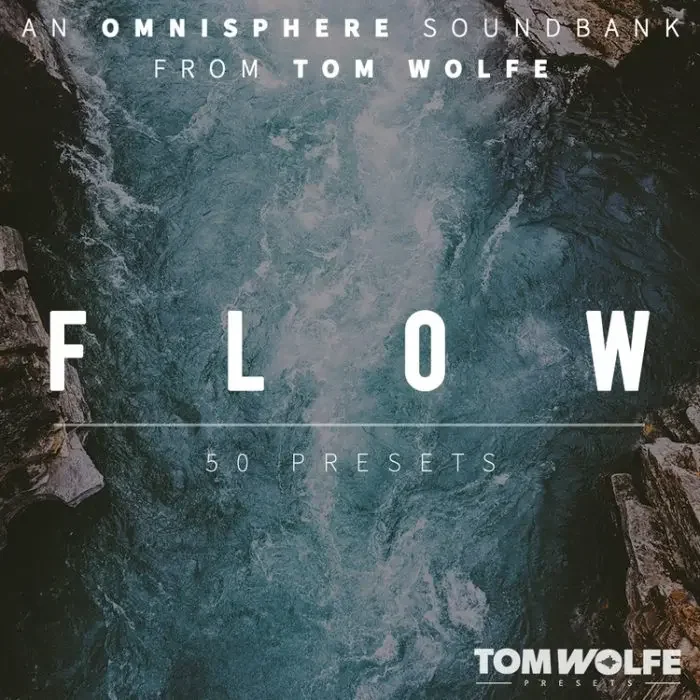How to Uninstall and Reinstall Waves Plugins on Windows and Mac
If you’re experiencing issues with Waves plugins in your digital audio workstation (DAW) or simply need to perform a clean installation, this guide will walk you through the process of uninstalling and reinstalling them on both Windows and Mac systems. Whether you’re a music producer or audio engineer, managing your audio plugins effectively is crucial for a smooth workflow. Follow these steps to ensure proper removal and setup of Waves plugins.
Uninstalling Waves Plugins on Windows
To completely remove Waves plugins from your Windows computer, you’ll need to delete specific files and folders associated with the software. Here’s how to do it:
- Access Your C: Drive: Open File Explorer and navigate to your C: drive.
- Search for WaveShell: Use the search bar to look for ‘WaveShell’ and delete all related files or folders that appear in the results.
- Check Your DAW: Launch your digital audio workstation to confirm that no Waves plugins are listed.
- Restart Your System: Reboot your computer to ensure all changes take effect.
Uninstalling Waves Plugins on Mac
Removing Waves plugins from a Mac requires using Terminal commands to delete associated files. Follow these instructions carefully:
- Open Terminal: Access the Terminal app on your Mac.
- Run Deletion Commands: Enter the following commands one by one to remove Waves-related files:
sudo rm -rf /Applications/Wavessudo rm -rf /Users/Shared/Wavessudo rm -rf /Library/Preferences/Waves\ Preferencessudo rm -rf /Library/Logs/Waves\ Audiosudo rm -rf /Library/Caches/Wavessudo rm -rf /Library/Application\ Support/Wavessudo rm -rf /Library/Application\ Support/Waves\ Audio/
- Search for WaveShell: On your macOS drive, search for ‘WaveShell’ and delete any related files or folders that appear.
- Verify in DAW: Open your DAW to ensure no Waves plugins remain.
- Restart Your Mac: Restart your system to finalize the uninstallation process.
Reinstalling Waves Plugins Using Waves Central
After uninstalling the plugins, you can reinstall them using Waves Central, the official application for managing Waves Audio products. Here’s how to get started:
- Download Waves Central: Visit the Waves Audio website and download the appropriate version of Waves Central for your operating system (Windows or Mac).
- Install Waves Central: Run the installer and follow the on-screen instructions to set up the application.
- Log In or Create an Account: Open Waves Central and sign in with your Waves Audio account. If you’re a new user, create an account on their official website.
- Install Plugins: Use Waves Central to download and install the desired plugins for your DAW.
- Apply Patcher (If Needed): For most plugins, run the provided patcher to complete the setup. Note that for Mac users, certain plugins like Cosmos may require manual patching. Refer to the specific instructions (e.g., Cosmos Patch.txt) for guidance.
Troubleshooting Tips for Waves Plugins
If you encounter issues during uninstallation or reinstallation, consider the following:
- Ensure you have administrative privileges on your computer to delete files or run commands.
- Double-check that all Waves-related files are removed before reinstalling to avoid conflicts.
- Visit the Waves Audio support page for additional resources or contact their team for personalized assistance.
Why Proper Plugin Management Matters
Managing audio plugins like Waves is essential for maintaining a stable and efficient digital audio workstation. Incorrectly installed or outdated plugins can cause crashes, compatibility issues, or performance hiccups. By following this guide, you can ensure a clean uninstall and fresh setup of Waves plugins, optimizing your system for music production or audio editing tasks.
Conclusion
Uninstalling and reinstalling Waves plugins on Windows or Mac is a straightforward process if you follow the right steps. From deleting residual files to using Waves Central for a seamless setup, this guide covers everything you need to know. Keep your DAW running smoothly by managing your audio plugins effectively, and don’t hesitate to refer to official Waves Audio documentation for specific plugin issues. Ready to get started? Download Waves Central today and refresh your audio toolkit!